Frequently Asked Questions
How can I create an account in the PRI Pay ?
To register a personal account via mail in the PRI Pay , follow these steps:
- Log in to privateum.com or download the “PRI Pay: Wallet and Terminals” application from the AppStore or PlayMarket.
- Click the “Register” or “Create an account” button;
- Fill in all the required fields with accurate information.
- Create a password that meets all the existing requirements for security.
- Agree to the “Terms of Use” by clicking the button.
- Pass the reCAPTCHA check and click the “Create account” button to complete the registration process.
To register a personal account in the PRI Pay using Google, follow these steps:
- Log in to privateum.com or download the “PRI Pay: Wallet and Terminals” application from the AppStore or PlayMarket.
- Click the “Register” or “Create an account” button;
- Fill in all the required fields with accurate information.
- Create a password that meets all the existing requirements for security.
- Agree to the “Terms of Use” by clicking the button.
- Pass the reCAPTCHA check and click the “Create account” button to complete the registration process.
To register a personal account with Apple in the PRI Pay , follow these steps:
- Download the “PRI Pay: Wallet and Terminals” application from the AppStore or PlayMarket.
- Click the “Continue with Apple” button.
- Complete the necessary steps to verify your Apple ID.
- Agree to the “Terms of Use” and complete the registration process.
- Agree to the “Terms of Use” by clicking the button.
How can I reset my account password in the PRI Pay?
To reset your account password in the PRI Pay , follow these steps
- Log in to privateum.com or open the “PRI Pay: Wallet and Terminals” application.
- Click the “Forgot Password” button.
- Enter your e-mail address and new password in the required fields.
- Pass the reCAPTCHA check and click the “Reset password” button.
- Confirm password change from your email address.
How can I update the password for my account in the PRI Pay ?
To change the current password of your account within the PRI Pay application, follow these steps:
- Login to your account in the “PRI Pay: Wallet and Terminals” application.
- Proceed to the “Personal Page” section.
- Enter your current password, then input your new password and repeat it for confirmation in the required fields.
- Finalize the process by clicking the “Change password” button.
To change the current password of your account via the web version of PRI Pay, follow these steps:
- Log in to your account on privateum.com.
- Navigate to the “Settings” section.
- In the “Change password” sub-section, enter your current password, then input your new password and repeat it for confirmation in the required fields.
- Finalize the process by clicking the “Change password” button.
How to activate 2FA (Two-Factor Authentication)?
In the PRI Pay , you have two options for 2FA activation: during initial registration or for an existing personal account.
Activation During Registration
- Select the “Activate 2FA” button in the special window that appears during registration.
- Scan the provided 2FA QR code or copy the activation key.
- Open Google Authenticator or a similar application and input the copied key.
- Copy the generated code and paste it into the corresponding field of your PRI Pay account.
- Click the “Activate” button to complete the process.
Activation for an Existing Personal Account:
- Navigate to the “Settings” section and select the 2FA sub-section.
- Scan the provided 2FA QR code or copy the activation key.
- Spen Google Authenticator or a similar application and input the copied key.
- Copy the generated code and paste it into the corresponding field of your PRI Pay account.
- Click the “Activate” button to finalize the activation.
How can I deactivate 2FA (Two-Factor Authentication)?
To deactivate 2FA in the PRI Pay , follow these steps:
- Go to the “Settings” section and select the 2FA sub-section.
- In the opened window, input the code copied from the 2FA application into the appropriate field.
- Click the “Deactivate 2FA” button..
How can I switch the language for my account?
To switch the language of your account within the PRI Pay application, follow these steps:
- Log in to your account within the “PRI Pay Wallet and Terminals” application.
- Navigate to the “Settings” section and choose the “Language” sub-section.
- Select the language that is more comfortable for you.
- Click the “Confirm” button to apply the changes.
To switch the language of your account via the web version of PRI Pay, follow these steps:
- Log in to your account on privateum.com.
- Click on the flag icon located in the upper right corner of the page.
- Select your preferred language from the options provided.
- Click the “Confirm” button to apply the changes.
Why do I need to complete KYC (Know Your Customer)?
Completing KYC is crucial for protecting your account and complying with legal regulations. It helps prevent fraud and unauthorized access, while also giving you access to the platform’s full range of features, such as higher transaction limits and exclusive offers.
Is my personal data shared with third parties?
No, your personal data is completely secure and is never shared with third parties. We strictly follow privacy regulations to ensure that your information is used only for compliance and security purposes, and it will never be disclosed without your consent.
How can I pass the KYC?
To pass the KYC in the PRI Pay , follow these steps:
- Login to your account in the “PRI Pay: Wallet and Terminals” application.
- Proceed to the “Profile” section and select the “KYC” sub-section.
- Follow the required steps.
How can I transfer cryptocurrency from PRI Pay Wallet?
To initiate a transfer using the PRI Pay wallet, you have two options: external and internal.
For transferring to an external cryptocurrency wallet, follow these steps:
- Log in to privateum.com or open the PRI Pay “Wallet and Terminals” application.
- Select the cryptocurrency you want to transfer and click the “Send” button.
- Choose the network from the drop-down lis.
- Enter the recipient’s wallet address and the amount in the required fields.
- Click the “Send” button to complete the transaction.
For transferring internally within the PRI Pay system, follow these steps:
- Log in to privateum.com or open the PRI Pay “Wallet and Terminals” application.
- Select the cryptocurrency you want to transfer and click the “Send” button.
- From the drop-down menu, select the “Transfer by Email” option.
- Enter the recipient’s email address registered in PRI Pay and the amount in the required fields.
- Click the “Send” button to complete the transaction.
What does the “New” payout status mean?
The "New" payout status indicates that the transfer made from the wallet requires confirmation via email attached to your account. You must confirm the transfer by clicking the "Confirm" button in the email received.
*Please note that received emails may be found in the “Inbox, “Promotions,” or “Spam” sections
Can I confirm the transfer from the PRI Pay Wallet using 2FA?
To do so, simply enter the code generated by your 2FA application into the corresponding field during the confirmation process.
What does the “Pending” payout status mean?
The "Pending" payout status indicates that the transfer request made from the wallet is still in progress and requires approval by a PRI Pay system administrator.
How long does it take for the administrator to confirm the transfer?
The transfer confirmation request is typically reviewed and approved by the PRI Pay system administrator within a timeframe ranging from a few minutes to 24 hours. This timeframe depends on factors such as the payout timing, current workload, and any potential issues within the network.
What does the “Processed” payout status mean?
The "Confirmed" payout status indicates that the transfer has been successfully processed.
How long does it take to return a failed transfer
In the event of a failed transfer from the PRI Pay wallet, the withdrawal amount is typically returned within 30 minutes to 24 hours. This timeframe depends on factors such as the time of the original transfer and any network issues that may arise.
Can I get a refund if I send funds to the wrong wallet address?
If you’ve transferred funds from the PRI Pay wallet to an incorrect crypto-wallet address, refunds are impossible once the transaction has been confirmed within the PRI Pay system. To avoid such errors, it’s important to exercise caution when entering the recipient’s wallet address and selecting the network.
What are PRI crypto ATMs?
PRI crypto ATMs are automated machines that allow users to buy, sell, or exchange various cryptocurrencies, including Privateum Global (PRI), Bitcoin (BTC), Ethereum (ETH), XRP, Binance Coin (BNB), Tron (TRX), USDT, and Litecoin (LTC). These ATMs operate like traditional ATMs but connect directly to cryptocurrency exchanges to facilitate blockchain transactions. Users can also withdraw cash after selling their digital assets. With a user-friendly interface and 24/7 availability, PRI crypto ATMs offer a convenient way to manage cryptocurrency transactions without needing an online exchange or trading platform.
Are PRI Crypto ATMs safe?
Yes, PRI Crypto ATMs are designed with a strong focus on safety and security. They require identity verification to ensure secure transactions. Users can buy, sell, and exchange cryptocurrency for cash, as well as convert cash to cryptocurrency. After completing a transaction, users can withdraw cash directly from the ATM. PRI Crypto ATMs utilize advanced encryption and blockchain technology to protect both funds and personal data, providing a secure environment for all transactions.
How can I transfer cryptocurrency from PRI Pay Wallet?
To locate PRI Pay terminal addresses in the web version, follow these steps:
- Log in to privateum.com.
- Navigate to the “Terminals” section.
- Choose your region.
To find PRI Pay terminal addresses within the application, you'll need to:
- Open the PRI Pay “Wallet and Terminals” application.
- Go to the “Terminals” section.
- Select your region by clicking on the “Globe” icon located in the upper right corner.
Is there a commission fee when making a transaction with the terminals?
To review PRI Pay terminal commissions within the PRI Pay application, follow these steps:
- Open the PRI Pay “Wallet and Terminals” application.
- Go to the “Terminals” section.
- Select your region by clicking on the “Globe” icon located in the upper right corner.
- Alternatively, open the “Calculator” subsection to calculate the required amount, including commissions, instantly.
To review PRI Pay terminal commissions in the web version, follow these steps:
- Log in to privateum.com.
- Navigate to the “Terminals” section.
- Choose your region.
- Alternatively, open the “Calculator” subsection to calculate the required amount, including commissions, instantly
How to sell cryptocurrency through PRI Pay terminals?
To sell cryptocurrency via PRI Pay terminals, follow these steps:
- Select the cryptocurrency you want to sell on the terminal screen.
- Click the “Sell Crypto” button.
- Scan the QR code displayed on the screen using your PRI Pay wallet.
- Type in the amount of money you want to cash out on the terminal screen.
- Confirm the transaction using your PRI Pay wallet.
Are there any limits when selling cryptocurrency with terminals?
Yes, when selling cryptocurrency through the terminal, please take note of the following details:
- The one-time transaction amount cannot exceed 25,000 CZK.
- The minimum withdrawal limit is 1,000 CZK.
- Terminals dispense only 1,000 and 2,000 CZK banknotes.
How to buy cryptocurrency through PRI Pay terminals?
To buy cryptocurrency via PRI Pay terminals, follow these steps:
- Select the cryptocurrency you want to buy on the terminal screen.
- Click the “Buy Crypto” button.
- Scan the QR code displayed on the screen using your PRI Pay wallet.
- Insert the needed amount of cash into the terminal.
What should I do if a technical issue occurs during a transaction with the PRI Pay terminals?
If you encounter a technical problem while buying or selling cryptocurrency with the terminal, please contact PRI Pay support center immediately.
Our specialists are dedicated to resolving technical issues promptly. However, in some cases, the process may take up to 24 hours to address fully.